How to Create Facebook Offline Conversions Business Manager and Latest ios-14:
Facebook offline conversions, Facebook Business Manager:-
I'm going to how to use Facebook
offline conversions / Facebook Business Manager. Ever since we got the update for
the iOS 14 and the tracking issues with Facebook on the ads and stuff like
that. Facebook offline conversions has been very, very key so that we can
attribute more sales to our ads. So I'm going to show you how to do that now.
we're going to do this in four (4) steps. Number one, you got to create the
offline conversion. You're going to do that inside the business manager. When
we do that, we're going to actually get a template from the CSV, Excel spreadsheet
template from that. And then we're going to go to Shopify. We're going to
download all of our sales. When we do that, then we're going to use the
template CSV. We're going to format our
Shopify sales to fit in there so that Facebook can read the data correctly. And
then number four, we're going to upload everything to Facebook so that we can
attribute more sales to the ads. So once you're inside your business manager,
we're here on the left. I look at this under business settings. So over here on
the left, you're going to go where it says data sources and click on offline
event sets. And then you're going to click the blue add button and we're going
to create our event.
So we're going to call this AGM NS USA, Shopify, for example, once you create it, this is what it looks like here. And then you're going to click on open in events manager. Now we have to download the spreadsheet template, like I said, so you want to click here upload events and then download example, CSV file. We're going to need that. We'll just leave it like that. Let me save it to my desktop. And then we're going to need that when we download our Shopify sales so that we can format it exactly how it says right here. Okay. Once you log into your Shopify admin section, we're going to navigate to the orders section over here on the left and click on export up here at the top right. I chose here orders by date. I only want to download the sales from yesterday, so I chose yesterday's date here. And then I'm going to choose plain CSV file export orders. When you export your orders from Shopify, you should be getting an email with a link to the spreadsheet. So we're going to go into my email now and check to see if we got that already. Okay. So it should look something like this export of your orders. So click here to download it February 20. Third, I think it is. Okay. So we'll save that. Okay. So now we have these two files here on the desktop. We're going to open up the Excel example here, and I actually want to open this up like this, I'm also going to open up the other one side by side. Actually I have to renew my Microsoft Excel. So what we were going to do instead, and in case you don't have Excel, what you could just do is go to Google sheets, click on a file open. And now it's going to ask you to open a file that you have, that you want to upload. So we're going to check, let's do the example one first, then I opened up another tab here and I'm going to open upload. The second file here, which is the actual orders. Go ahead and open that.
Now. We're going to review starting upload. Okay, so they've accepted the file and that it it's gonna take a little time to show up and, uh, we'll be able to see some of this offline event attribute, attributed sales data inside of our ads manager.
Now, let me show you something. If you use Zapier, zapier.com, you're able to connect your Shopify with Facebook offline conversion. o it's going to say whenever there's a new order, send that to the offline event. So we're going to try this out. We're going to set it up and let's see if we can get it set up. And then I should be able to share this with you. Share the flow. Okay. So it's making me connect the Shopify store with Zapier. So once you click reconnect here, it's going to ask you for your.my Shopify domain name, which you should be able to get just from the URL. And then what it's going to prompt you to do is it's going to say install this app. So we're gonna install it so that we can. Have Zapier access our data and then that way I can trigger whenever there's a new sale coming in. Okay. So that's going to be our trigger. The next thing is the action. What do we want to happen? Whenever there's a new order. We want to send offline event information to the Facebook offline conversions. So that's what we chose here. Okay. We're going to send the offline event continue. And let me go ahead and do this here. So, it has your login and sync to your Fb business manager. So once you do that, we're going to hit continue. We're going to find here our account.
Okay.
So you
chose the business account, which is your business manager. And then we chose
our event set, so that's the offline conversion events set that we already
created. Now we're going to choose our time, the email, the phone number. We
pretty much have to map it, everything out here so that Zapier can read all the
data in real time as every order starts to come in. So event time. Says create
it at, and here's the time format. So that's the one that we want customer
created at. There we go. That's the one crew created at okay.
Email.
Okay.
Phone
number. Okay.
And we're
just going to go down the list here until we have all of the information. For
example, this is first name we want first name, not name. So we'll do first
name like that last name like that. Okay.
So once you fill out all of the data that we will need to map out, the next step is the event name. So here, we're going to say that this was a purchase content type. Choose value. Well, let me see. I don't think we have, yes, we do custom value. Let's look for that. So for the price, for the content type, okay. Actually this was supposed to be for the value. So what I did is I just came in here and I typed in, we're going to say total price. There we go. So this should actually not be here. Okay.
And the currency. Should actually be this one here. All right.
So we're getting a lot closer here, entered in our order number. The good thing is we only really have to do this one time because it's going to start feeding all the data on auto. Every single time you have an order, just sends it over to Facebook. So let's go ahead and go all the way down to the bottom. Hit. Continue.
Let's uh,
go ahead and try to set this up, make sure it's going to work. Okay.
The event
was sent successfully to Facebook offline conversions labeled this correctly.
Let's
turn on the zap. Excellent. So now this is now set up. So as you can see here,
it says, this app is on. You want to share a copy. I will post the link to this
Zapier flow down below. So you can download then imported into your own Zapier
account. And you can set this up for yourself. This is going to do this on
automatic, so you don't have to worry about it. And like I said, it happens
every single order. Now you're going to be able to attribute a lot more sales.
I've been doing this manually. I just figured out the Zapier thing today and
doing it manually. I've been seeing a lot more. So this has been helping a
whole lot.
Leave your comments...
For more Best Facebook Tips:- Click here

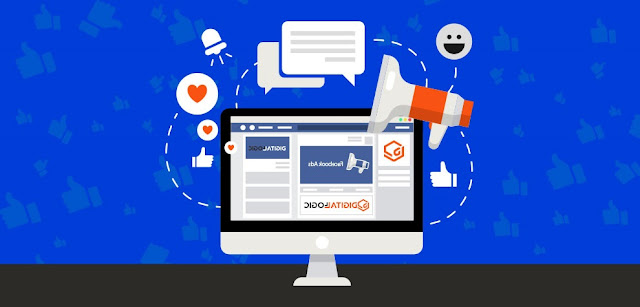




0 Comments